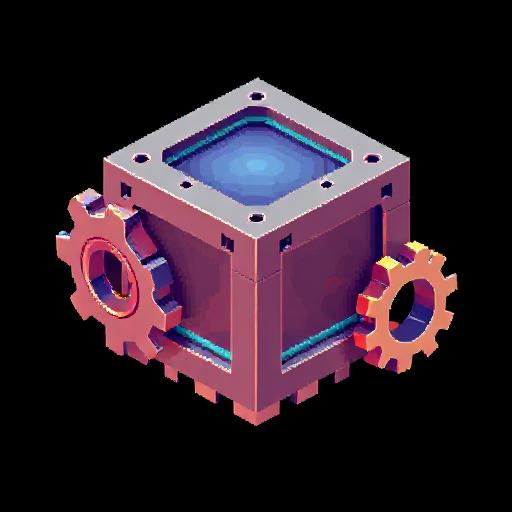
Building vagrant boxes
- 6 minsHow to Create and Share a Vagrant Box on Vagrant Cloud
Vagrant is a powerful tool for creating reproducible dev environments, and sharing your custom Vagrant boxes on Vagrant Cloud makes it easy for other people to use them. Many times there are popular boxes, like ubuntu or red hat boxes, that are hard to find or disappear. In this post I want to walk through creating a Vagrant box from a VirtualBox vm.
Prerequisites
- VirtualBox and Vagrant installed on your system.
- An Ubuntu Server ISO (example: Ubuntu 20.04 LTS) for the base VM.
- A Vagrant Cloud account (sign up if you don’t have one).
- Command line and virtualization knowledge.
Create a Vagrant Box
Set Up the Base vm
Start by creating a vm in VirtualBox:
- Create a New VM:
- Name: vagrant-ubuntu
- Type: Linux, Version: Ubuntu (64-bit)
- Memory: At least 512MB
- Disk: VMDK format, 40GB (dynamic allocation)
- Network: NAT with port forwarding (Host: 2222, Guest: 22 for SSH)
- Install Ubuntu Server:
- Mount the Ubuntu ISO and install the OS.
- Set the username to vagrant and password to vagrant.
- Set the hostname to vagrant-ubuntu.
Configure the VM for Vagrant
Log into the VM and configure it to meet Vagrant’s requirements:
- Set Root Password:
sudo passwd rootSet the password to vagrant.
- Enable Passwordless Sudo Access:
sudo visudo -f /etc/sudoers.d/vagrantAdd the following line:
vagrant ALL=(ALL) NOPASSWD:ALLSave and test with sudo pwd (it should not prompt for a password).
- Update the OS:
sudo apt-get update -y sudo apt-get upgrade -y sudo apt-get install -y openssh-server sudo shutdown -r now - Install Vagrant SSH Key:
mkdir -p /home/vagrant/.ssh chmod 0700 /home/vagrant/.ssh wget --no-check-certificate https://raw.githubusercontent.com/hashicorp/vagrant/master/keys/vagrant.pub -O /home/vagrant/.ssh/authorized_keys chmod 0600 /home/vagrant/.ssh/authorized_keys chown -R vagrant:vagrant /home/vagrant/.ssh - Clean Up the VM:
Free up space and zero out the disk for better compression:
sudo apt-get clean sudo dd if=/dev/zero of=/EMPTY bs=1M || true sudo rm -f /EMPTY sudo shutdown -h now
Package the VM into a Vagrant Box
On your host machine:
- Create a vagrant directory to keep the boxes:
mkdir ~/vagrant-boxes && cd ~/vagrant-boxes - Package the VM (the real magic):
vagrant package --base vagrant-ubuntu --output ubuntu.box- –base: The name of the VM in VirtualBox (‘vagrant-ubuntu’).
- –output: The name of the output box file (‘ubuntu.box’).
Test the Box Locally (kinda Optional but worth checking)
To ensure the box works:
- Create a test directory:
mkdir test-box && cd test-box vagrant init - Edit the Vagrantfile:
Vagrant.configure("2") do |config| config.vm.box = "ubuntu" config.vm.box_url = "file:///path/to/vagrant-boxes/ubuntu.box" end - Test the box:
vagrant up vagrant ssh - Clean up and delete after testing:
vagrant destroy -f cd .. && rm -rf test-box
Share the Box on Vagrant Cloud
Create a Vagrant Cloud Account
- Go to Vagrant Cloud and sign up or log in.
- Create a new box:
- Navigate to Create Box.
- Enter a box name (e.g., yourusername/ubuntu2004).
- Set visibility (public or private) and add a description.
Install the Vagrant Cloud CLI
Install the Vagrant Cloud plugin:
vagrant plugin install vagrant-cloud
Authenticate with Vagrant Cloud
Log in to Vagrant Cloud from the CLI:
vagrant cloud auth login
Enter your username and password or an access token (generate one from your Vagrant Cloud account settings).
Create a Version for Your Box
Create a version for your box:
vagrant cloud version create yourusername/ubuntu2004 1.0.0
- Replace yourusername/ubuntu with your box name.
- Use a version number like ‘1.0.0’.
Create a Provider
Add a VirtualBox provider for the version:
vagrant cloud provider create yourusername/ubuntu2004 virtualbox 1.0.0
Upload the Box File
Upload the box file to Vagrant Cloud:
vagrant cloud provider upload yourusername/ubuntu2004 virtualbox 1.0.0 ~/vagrant-boxes/ubuntu.box
Publish the Box
Release the version to make it available:
vagrant cloud version release yourusername/ubuntu2004 1.0.0
Your box is now live on Vagrant Cloud. Test and share the box now.
Test the Box from Vagrant Cloud
Test the box by initializing it from Vagrant Cloud:
Create a new Vagrantfile in a new file:
Vagrant.configure("2") do |config|
config.vm.box = "yourusername/ubuntu2004"
config.vm.box_version = "1.0.0"
end
Run:
vagrant up
vagrant ssh
Clean up and delete:
vagrant destroy -f
Conclusion
Creating and sharing a Vagrant box on Vagrant Cloud is straightforward once you understand the process. By following these steps, you can package a custom VM and make it available for others to use in their dev workflows. Whether you’re sharing a public box with the community or a private box with your team, Vagrant Cloud simplifies distribution.
For more advanced setups, consider using Packer to automate box creation. Happy Vagrant-ing!
Resources and Troubleshooting
- Clean up unnecessary files before packaging to reduce the box size.
- To update the box, create a new version (e.g., ‘1.0.1’) and repeat the version creation and upload process.
- Vagrant Cloud Documentation for CLI commands.
- Security NOTE: Avoid including sensitive data in the box. The default Vagrant SSH key is insecure; encourage users to replace it in production builds whenever possible.